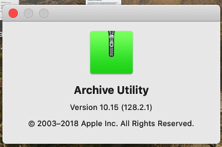
STEP 0. Currently, this application only works on a Mac (not an ipad). It is suggested that you use Safari to download the files. Safari should automatically unzip the files utilizing Apples built-in 'Archive Utility'. If not open the utility and manually unzip it. SEE BELOW
STEP 1. Click on the two download buttons above. The first downloads a zip file for the application (PracticeAPP). The second downloads a zip file for the associated database (PracticeDB.sqlite). IF YOU DOWNLOAD THE SAME FILES A SECOND TIME, Apple may append a number next to the file name - REMOVE THIS NUMBER
STEP 2. When you start application, the system may say it cannot be opened because it's from an unknown developer - PRESS THE OK BUTTON, (Renaissance Kids is unkown to Apple but not to you). Open the Mac System Preferences (under the apple logo in the menu bar (1st on the left). Click on Security & Privacy. At the bottom, it will ask if you wish to open this application. This is your choice, but only by doing so will the application work.
STEP 3. Place both (application and database) in the same folder or leave both on the desktop.
STEP 4. Click on the app and it will start up (note that if you leave it runing, you won't be able to relaunch it until you quit the first instance. - Look for it in your dock
At some point early on, depending on your version of the Mac OS, you may be asked if you give permission to open the associated database (the one you downloaded) - say yes.
STEP 5. Now you're ready to enjoy the application (Neither a User Name or password is required ... good luck)
If you have any questions email me at:
rubin@iseediagnostics.com
